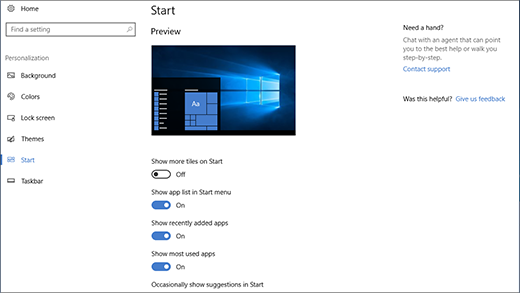Apps, settings, files—they can all be found on the Start menu. Just select Start on the taskbar.
Get started
Open File Explorer, Settings, and other apps you use often from the left side of the Start menu. Scroll down the app list to see all apps and programs alphabetically.
|
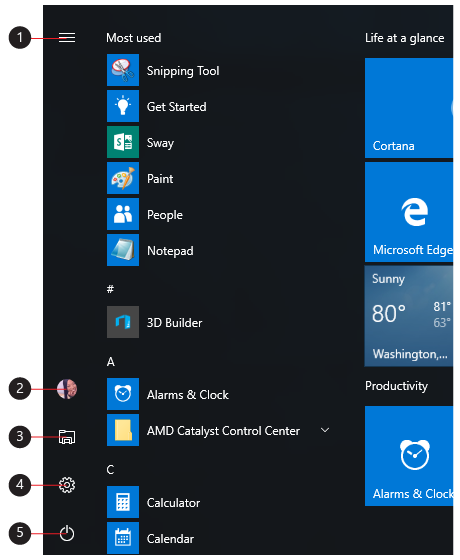
-
Menu (expands to show names for all menu items)
-
Account
-
File Explorer
-
Settings
-
Power
|
Lock or sign out of your PC, switch to another account, or change your account picture by selecting your picture (or the Accounts icon, if you haven't added a personal picture) on the left of the Start menu.
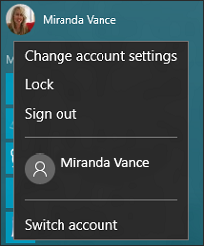
Use the power button at the bottom of the Start menu to make your PC sleep, restart, or shut down completely.
To make other changes to how the Start menu looks, select Start , then select Settings > Personalization > Start to change which apps and folders appear on the Start menu.